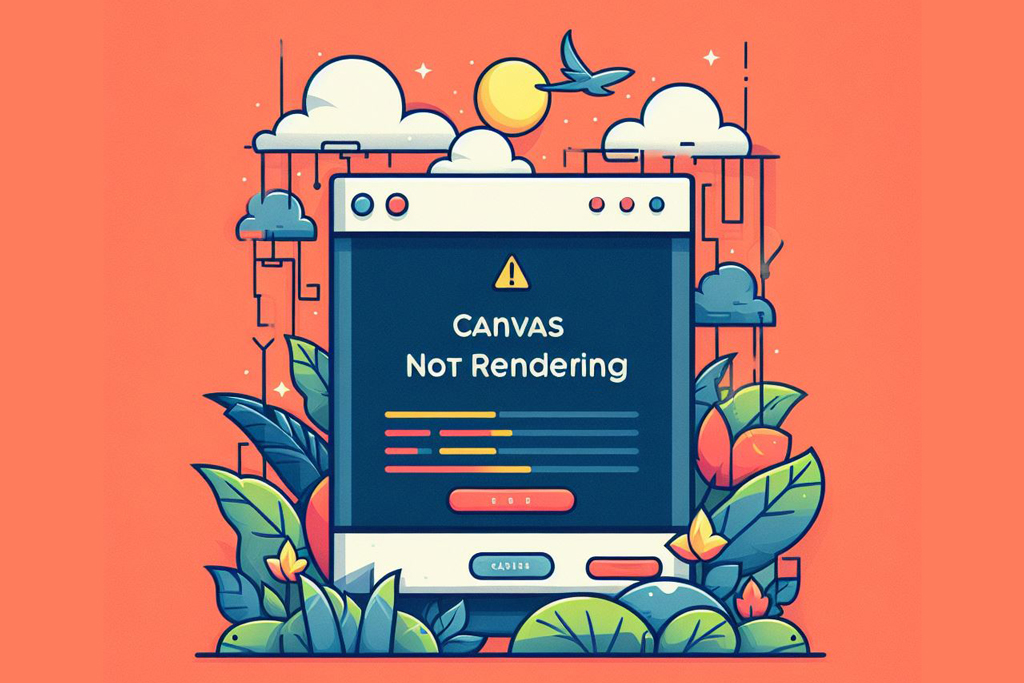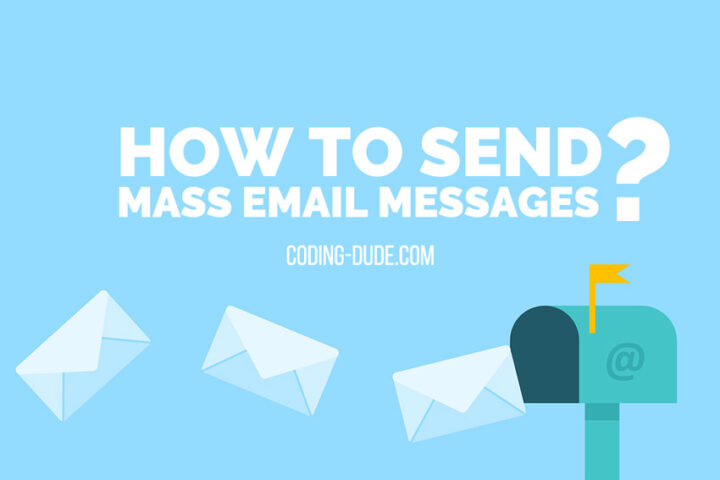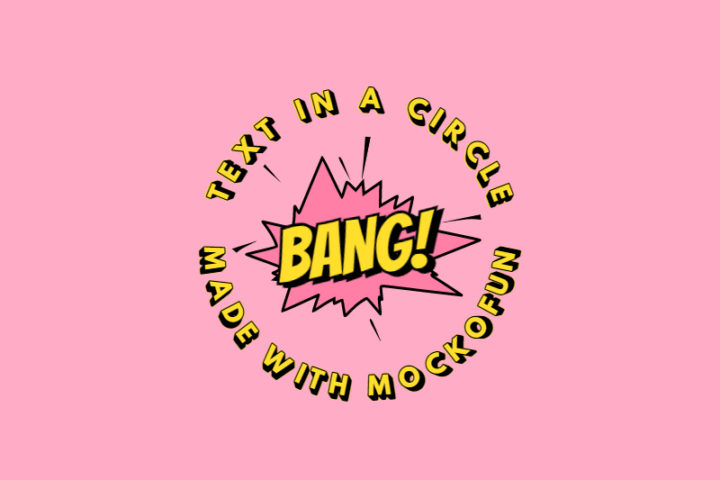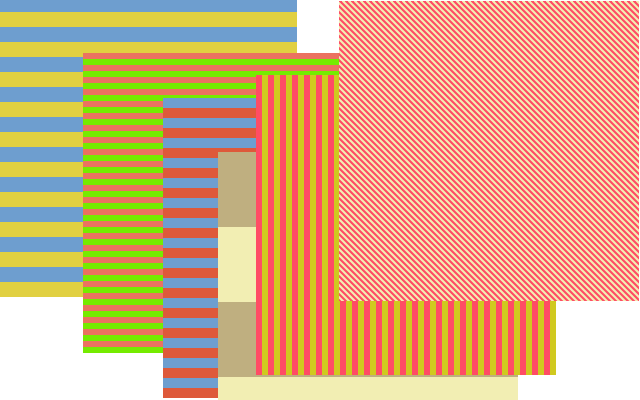Chrome has made a change that causes the canvas content to not render when the tab with the canvas becomes inactive. Here are possible solutions. I’m using Chrome 125.0.6422.78 and the problem still persists in this version.
Chrome Canvas Not Rendering In Inactive Or Hidden Tabs
- When a tab with a canvas is minimized, switched to a different tab, or placed behind another window, the canvas content gets completely wiped out, even though the canvas element remains in the DOM
- The canvas is rendered as a solid color (white, grey, etc.) instead of the expected content
- Resizing the canvas or renderer seems to resolve the issue temporarily
This appears to be a bug in Chrome that started occurring in recent versions. It has been reported on various platforms like GitHub, Reddit, and Intel community forums.
How To Fix This
- Redraw the canvas in the
visibilitychangeevent handler - Using Chrome command line switches like
--disable-renderer-backgroundingor--max-active-webgl-contexts
Redraw The Canvas On visibilitychange
Write an event handler for visibilitychange event which gets triggered when a tab changes visibility state (becomes inactive or active). Here’s the JS code:
const canvas = document.getElementById('myCanvas');
const ctx = canvas.getContext('2d');
// Set initial canvas size
canvas.width = 400;
canvas.height = 400;
// Visibility change event handler
document.addEventListener('visibilitychange', function() {
if (document.visibilityState === 'visible') {
// TODO: Call the canvas redraw function here
}
});Redrawing the canvas will differ from case to case. If you are using drawing frameworks like FabricJS, these usually have dedicated functions for redrawing the canvas. If you have a custom implementation, then you should call a redraw function that repaints everything.
Some propose a solution like changing the width or height of the canvas by 1 pixel. This invalidates the context and then you should repaint anyhow. Also, changing the canvas size has other caveats like layout shifting, so from my experience, I advise against that.
Avoid Suspending Background Rendering Using Startup Flags
To prevent renderer process backgrounding in Chrome, you need to launch Chrome from the command line with the --disable-renderer-backgrounding switch like this:
/path/to/chrome --disable-renderer-backgrounding
Replace /path/to/chrome with the actual path to your Chrome executable on your system.
For example, on Windows, you might run:
"C:\Program Files (x86)\Google\Chrome\Application\chrome.exe" --disable-renderer-backgrounding
On macOS, you might use:
/Applications/Google\ Chrome.app/Contents/MacOS/Google\ Chrome --disable-renderer-backgrounding
And on Linux:
/usr/bin/google-chrome --disable-renderer-backgrounding
This command-line switch instructs Chrome to disable the backgrounding of renderer processes, preventing them from being throttled or suspended when their associated tabs or windows are not in the foreground.
It’s generally not recommended to use this switch unless you have a specific use case that requires the renderer processes to remain active in the background, as it can impact Chrome’s performance and resource usage.
In Conclusion
These are not ideal solutions. The issue seems to be acknowledged by the Chrome team and is likely to be fixed in an upcoming release. In the meantime, developers relying on canvas rendering should be aware of this Chrome bug and test their applications thoroughly.