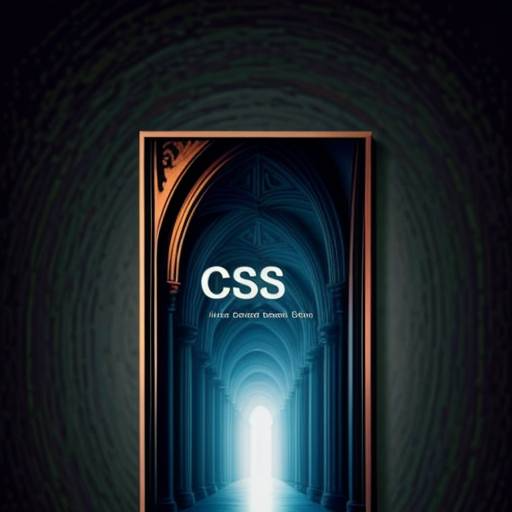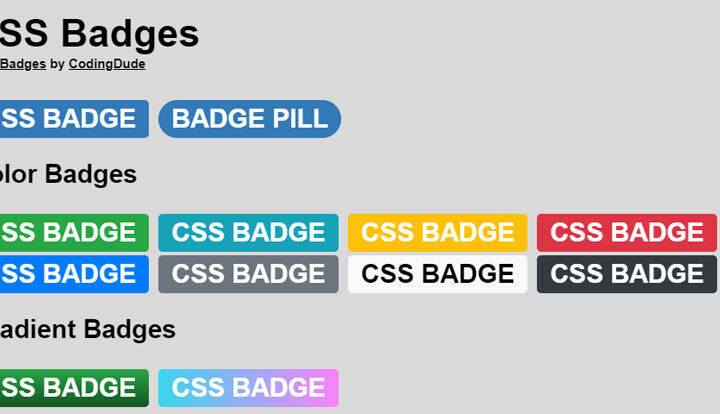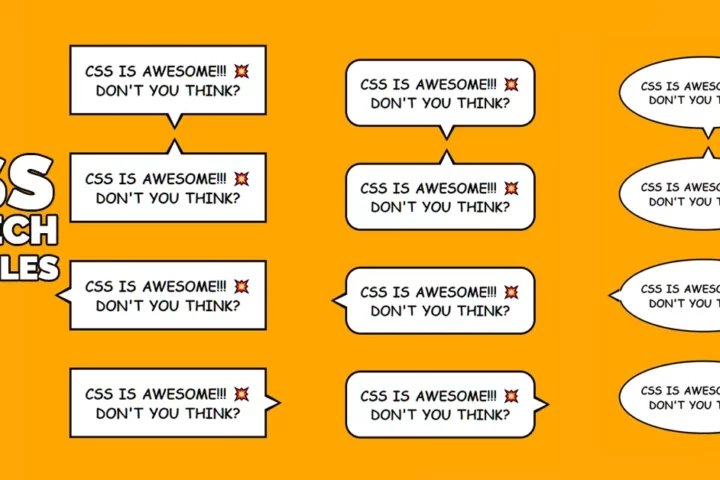Hey there, tech enthusiasts and webmasters! Have you ever marveled at the sleek, interactive user interfaces on some websites and wondered, “How do they do that?” Well, the magic often lies in the heart of CSS – the stylistic master of the web world. Creating designs that win users’ hearts is a strong side of Relevant Software development company, and if you also want to become a guru in using CSS, transforming a bland webpage into a visually stunning experience, you’re in the right place.
What is CSS?
CSS, short for Cascading Style Sheets, is a language designed to style and present HTML or XML documents. It acts as a creative tool for web developers, enabling them to separate a website’s content from its presentation. This not only enhances accessibility but also offers flexibility in crafting visually appealing designs. Imagine HTML as the skeleton of a webpage, and CSS as the stylist that brings it to life, making it look polished and engaging to visitors.
Understanding the Basics of CSS
Before we leap into the deep end, let’s paddle through the basics. CSS, or Cascading Style Sheets, is like the fashion designer of the web. It’s CSS that tells HTML elements how to be displayed on screen, adding a splash of color here, a snazzy shape there, and even bringing them to life with animation. Now, you might wonder, what makes CSS a big deal in the world of cutting-edge UI design? Simple. It’s packed with all the tools one might need to create eye-catching interfaces that tick like clockwork.
In short, here’s what you need to know and understand about the basics of CSS:
- Selectors: CSS uses selectors to pick elements on a webpage. It’s like telling CSS which part of the page you want to style. For example, if you want to style all paragraphs, you’d use
pas a selector.p {color: blue;}This will make the all paragraph text in the page blue. Types of CSS selectors include ways to select elements by tag name, class name, ID, child and sibling elements. - Properties: Once you select an element, you can change its style using properties. These are like the instructions for the fashion designer. For example, to change the color of text to red:
p {color: red;}There are many-many CSS properties that you can configure for an element. Check out this CSS reference page for the full list of CSS properties. - Classes and IDs: You can be more specific with classes and IDs. Classes are like groups of elements with the same style, and IDs are for one specific element. For example:HTML Code
<p class="important">This is important!</p>
<p id="unique">This is unique!</p>
CSS Code.important {
font-weight: bold;
}#unique {
color: green;
}The dot character in front of the selector means a class name selector and the hash character means an ID selector.
- Box Model: Think of every element as a box. The box model includes the content, padding, border, and margin. You can control the size and spacing of these boxes. For example:
p {
width: 200px;
padding: 10px;
border: 1px solid black;
margin: 20px;
}
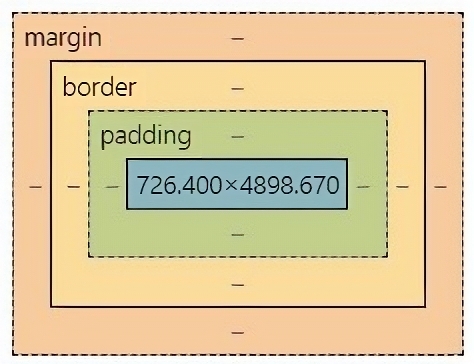 This image shows how these CSS properties affect the element look.
This image shows how these CSS properties affect the element look. - Font and Text: You can control the font and text properties to make it stand or or to highlight text. For example, changing the font size and style:
p {
font-size: 16px;
font-family: 'Arial', sans-serif;
}
- Colors: You can set colors for text, backgrounds, borders, etc. For example:
body {
background-color: #f0f0f0;
}p {
color: #333;
} - Flexbox and Grid: These are layout tools to organize elements on a page. They make it easier to create responsive and cool layouts. For example:
.container {
display: flex;
justify-content: space-between;
}
CSS flex and CSS grid are two of the most powerful CSS tools that you have at your disposal that allows you to define UI design layouts with CSS. I highly recommend reading two great guides from CSS tricks:– CSS Flex Guide (https://css-tricks.com/snippets/css/a-guide-to-flexbox/)– CSS Grid Guide (https://css-tricks.com/snippets/css/complete-guide-grid/)
Remember, practice is key. Play around with these basics, and you’ll become a CSS pro in no time!
User Interface and CSS
User interfaces (UI) are the visual elements that users interact with on a web page or application. HTML, CSS, and JavaScript are the three main languages that web developers use to create UIs on the web. Responsive design principles and media queries ensure that a website looks great on any screen. CSS media queries are a powerful feature for creating responsive user interfaces, and relative units and breakpoints are important for creating responsive user interfaces. Testing and debugging your website is crucial to ensuring a seamless user experience.
UI design is responsible for:
- a product’s appearance
- interactivity
- usability
- behavior
- overall feel.
Different types of UI design include touchscreen user interface and form-based user interface.
CSS and UI Product Appearance
CSS and UI design have a huge impact on how a product looks and feels. Let’s break it down:
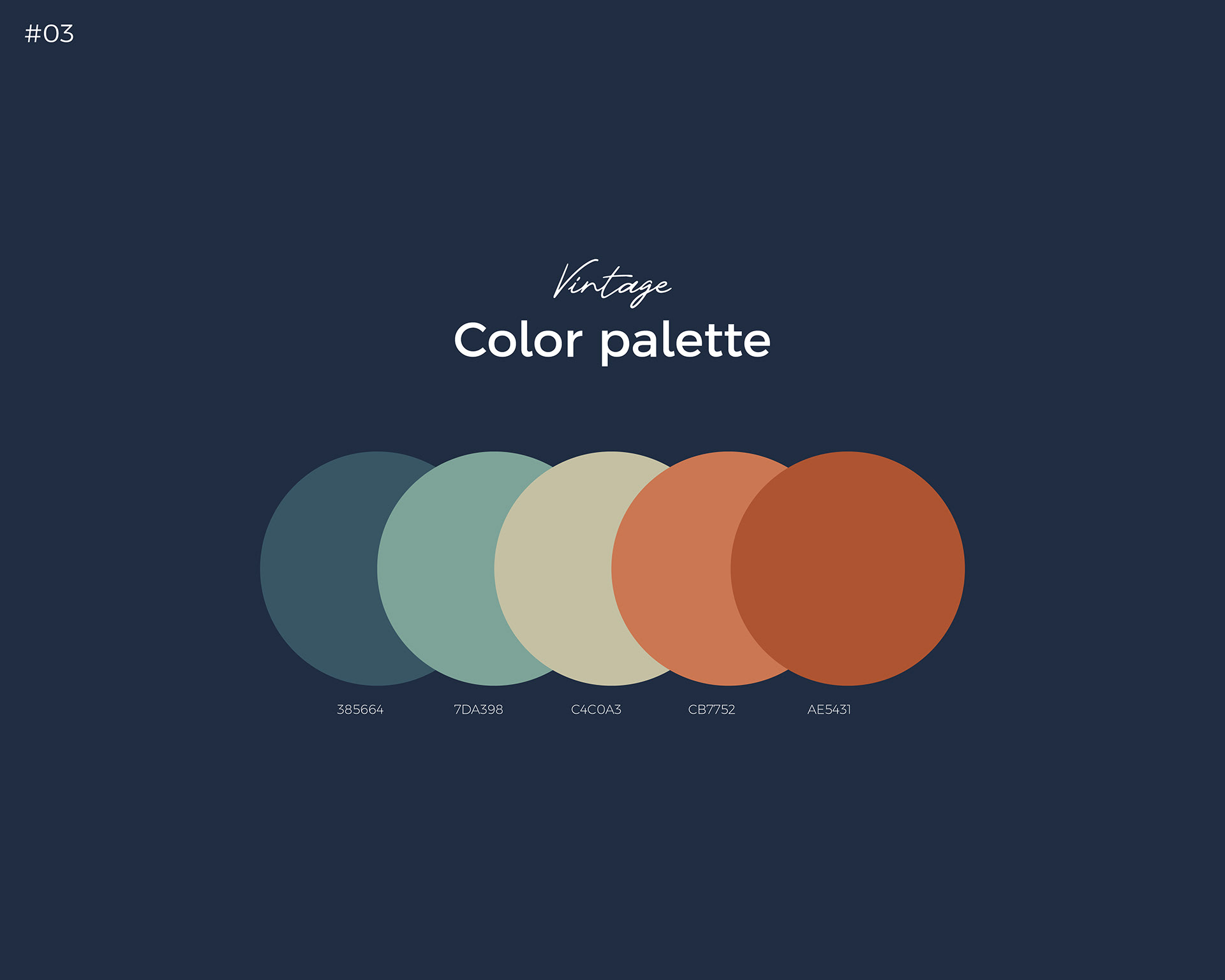
Visual Appeal: CSS controls the colors, fonts, and layout of a webpage. Good UI design makes sure these elements work well together, creating a visually appealing and cohesive look. A well-designed product is more likely to attract and engage users.
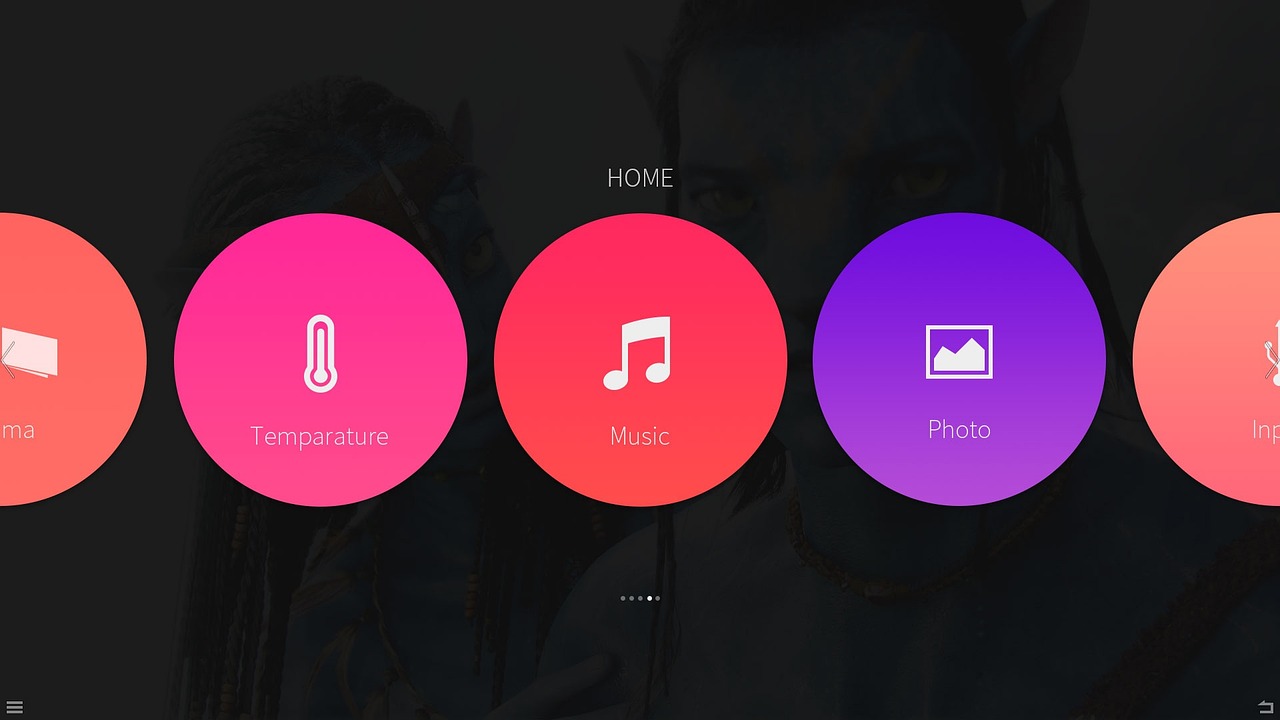
User Experience (UX): UI design, often implemented using CSS, directly influences how users interact with a product. An intuitive and user-friendly interface enhances the overall user experience. Proper use of CSS can guide users through a seamless and enjoyable journey on the website or app.
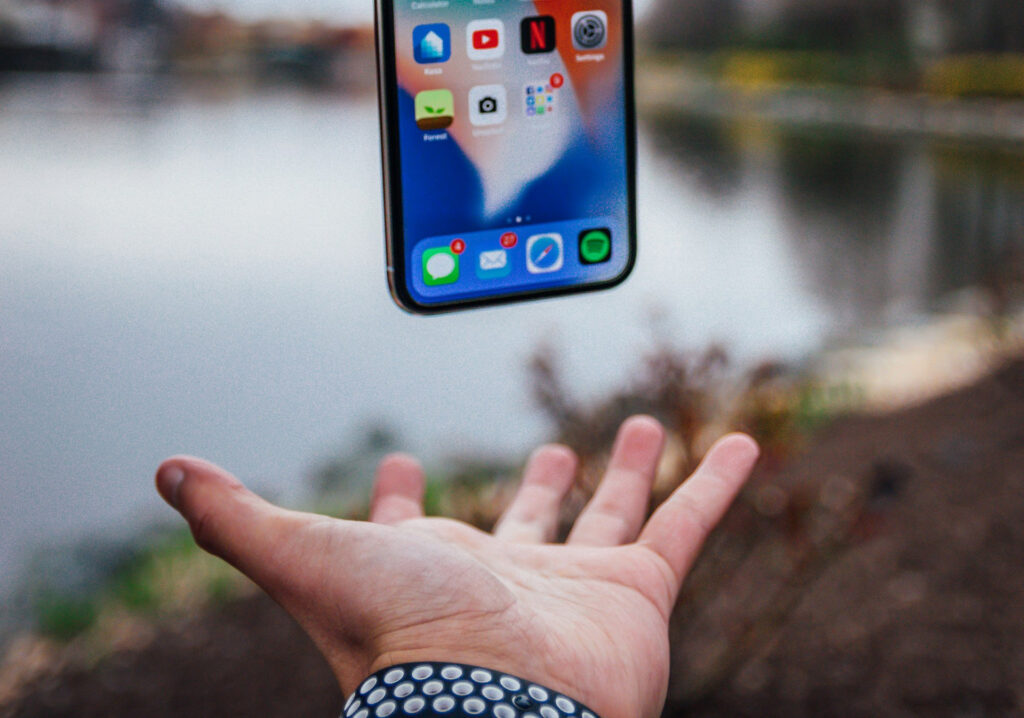
Responsiveness: CSS is crucial for creating responsive designs that adapt to different screen sizes and devices. A product that looks good and functions well on both a desktop computer and a mobile phone is more accessible and user-friendly.
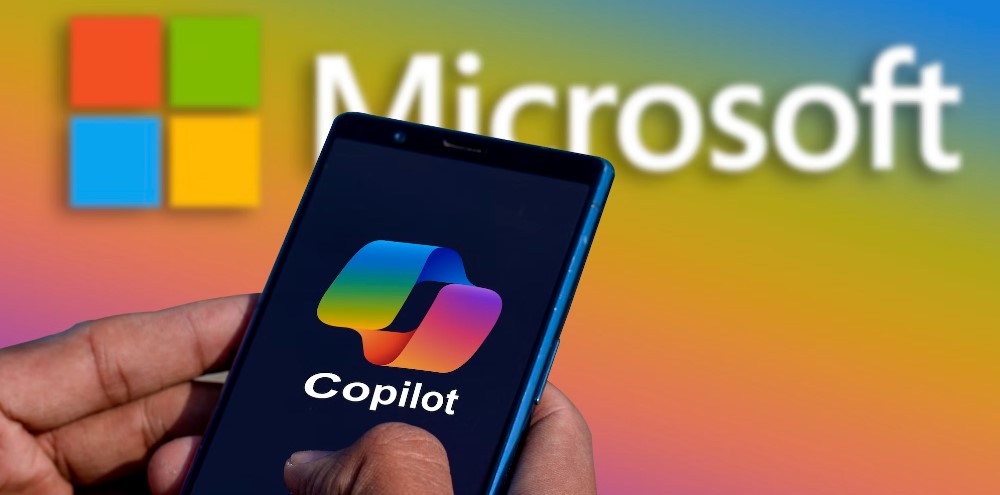
Brand Identity: UI design, including the use of consistent colors, fonts, and styles, helps establish and reinforce a brand’s identity. This consistency across different pages or screens builds brand recognition and trust.
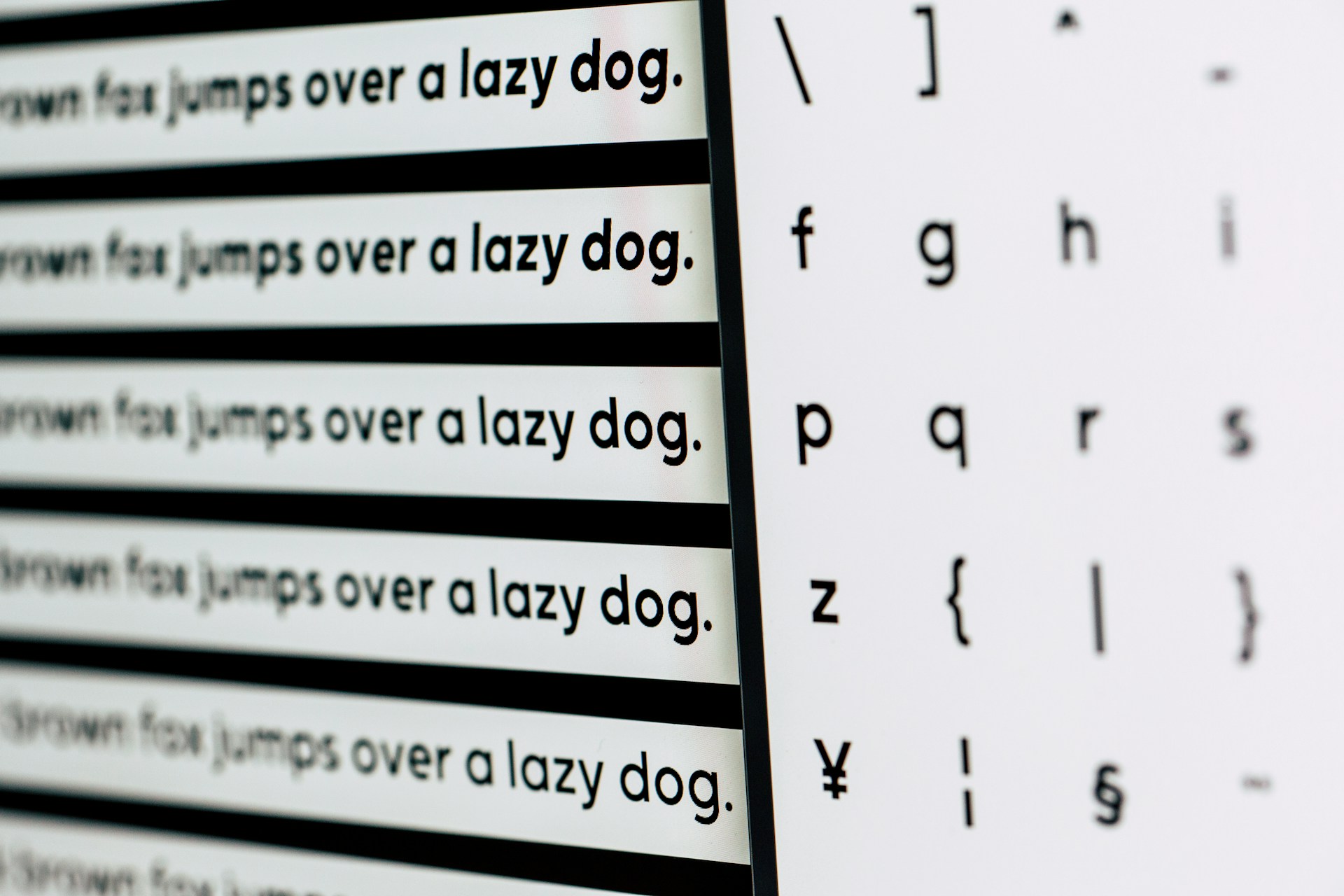
Readability and Accessibility: CSS controls the styling of text, making it easy to read and understand. Proper font choices, sizes, and spacing contribute to better readability. Additionally, accessibility considerations in UI design ensure that the product is usable by people with disabilities.
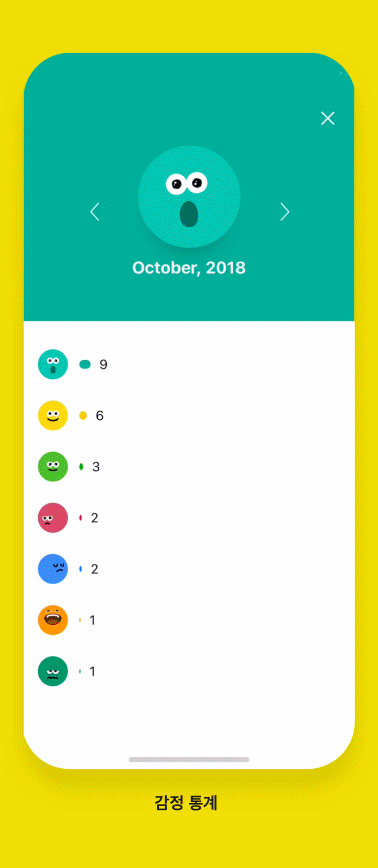
Emotional Impact: Colors, images, and overall design aesthetics can evoke emotions. UI design, through CSS, allows designers to create a specific mood or atmosphere that resonates with the target audience. This emotional connection can significantly impact user satisfaction and loyalty.

Navigation and Interaction: CSS helps in creating interactive elements and defining how they respond to user actions. Well-designed navigation menus, buttons, and other interactive components enhance the overall usability of the product.
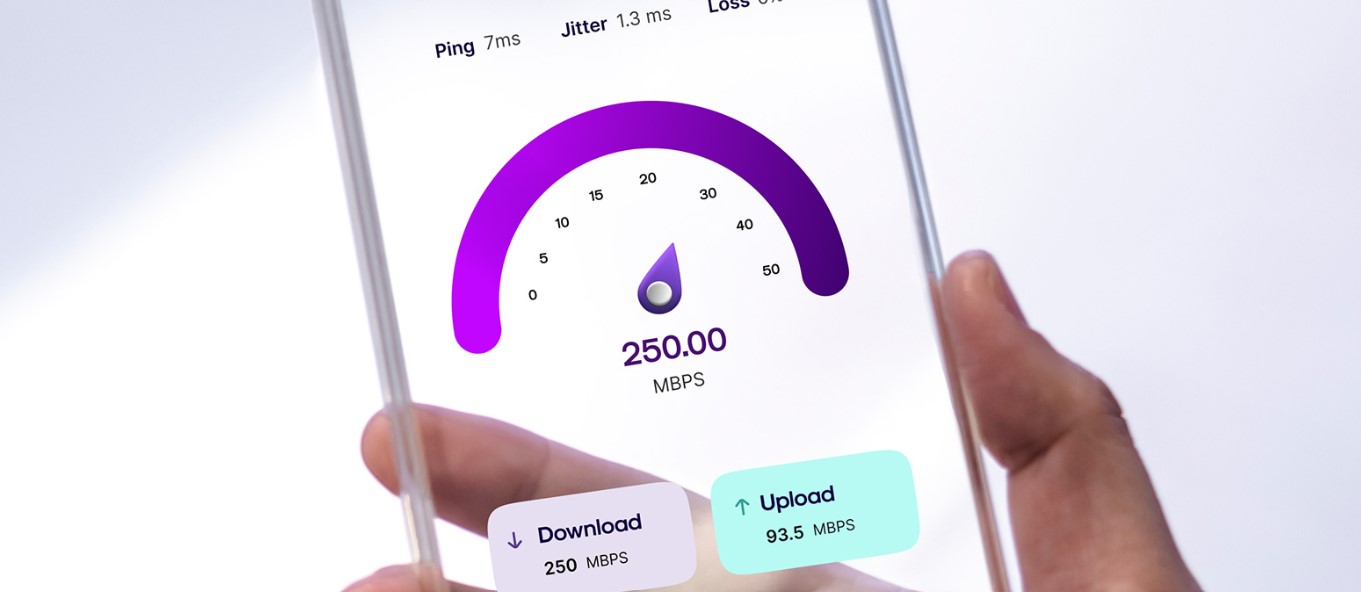
Loading Speed: The efficient use of CSS can contribute to faster loading times. A fast-loading product is essential for a positive user experience, as users tend to be impatient with slow websites or applications.
In summary, CSS and UI design work hand-in-hand to shape a product’s appearance and functionality. A thoughtful and well-executed design not only makes a product visually appealing but also enhances usability, accessibility, and overall user satisfaction.
CSS and UI Interactivity
Hover Effects: CSS allows you to change the style of an element when a user hovers over it. This can include changing colors, adding shadows, or altering the size of buttons. It provides visual feedback to users, indicating that an element is interactive.
button:hover {
background-color: #3498db;
color: #fff;
}
See the Pen
CSS User Interface Basics by Ion Emil Negoita (@inegoita)
on CodePen.10
Transitions and Animations: CSS enables you to add transitions and animations to elements, making the user experience more dynamic and engaging. This could involve smooth transitions between different styles or the gradual movement of elements.
.fade-in {opacity: 0;
transition: opacity 1s ease-in-out;
}.fade-in:hover {opacity: 1;}
See the Pen
CSS User Interface Basics by Ion Emil Negoita (@inegoita)
on CodePen.10
Responsive Design: CSS is essential for creating responsive designs that adapt to different screen sizes and orientations. This ensures that interactive elements remain usable and visually appealing across various devices.
Button Styling: Buttons are a common interactive element on websites. CSS is used to style buttons, making them visually appealing and providing feedback when clicked.
.cta-button {
background-color: #e74c3c;
color: #fff;
padding: 10px 20px;
border: none;
cursor: pointer;
}
See the Pen
CSS User Interface Basics by Ion Emil Negoita (@inegoita)
on CodePen.10
Form Styling: CSS is used to style form elements, making them more user-friendly. Visual cues, such as changing the border color when an input field is focused, help users understand the interactive nature of form elements.
input:focus {
border: 4px solid #2ecc71;
}
See the Pen
CSS User Interface Basics by Ion Emil Negoita (@inegoita)
on CodePen.10
Navigation Menus: CSS is crucial for styling and animating navigation menus. Dropdowns, sliding menus, and other interactive navigation elements can be implemented using CSS.
.menu a{
text-decoration:none;
font-family:sans-serif;
text-transform:uppercase;
font-size:0.5em;
color:black;
}
.menu{
display:inline;
}
ul.menu, ul.menu ul{
margin:0;
padding:0;
}
.menu li{
display:inline;
position:relative;
margin:0;
padding:0 0.2em;
}
.dropdown {
display: none;
position:absolute;
background:black;
max-width:min-content;
left:0;
margin:0;
}
.menu-item .dropdown li:hover{
background-color:rgba(255,255,255,0.5);
display:block;
}
.menu-item .dropdown a{
color:white;
white-space:nowrap;
}
.menu-item:hover .dropdown {
display: block;
}
See the Pen
CSS User Interface Basics by Ion Emil Negoita (@inegoita)
on CodePen.10
Cursor Styles: CSS allows you to change the appearance of the cursor when it hovers over an interactive element. This provides additional visual feedback to users.
.clickable-element {
cursor: pointer;
}
See the Pen
CSS User Interface Basics by Ion Emil Negoita (@inegoita)
on CodePen.10
In summary, CSS contributes significantly to the interactivity of a website or application by controlling the visual aspects of interactive elements. Combined with JavaScript for more complex interactions, CSS helps create a seamless and engaging user experience.
CSS Usability and Behavior
Usability and behavior in web design are critical aspects that directly impact how users interact with a website or application. CSS, along with JavaScript, contributes to creating a user-friendly and functional experience. Here’s how usability and behavior are influenced by CSS:
- Layout and Structure: CSS is essential for defining the layout and structure of a webpage. It allows designers to arrange elements in a logical and intuitive way, contributing to overall usability.
.container {
display: flex;
justify-content: space-between;
align-items: center;
}
- Responsive Design: CSS is crucial for making a website responsive, ensuring that it adapts to different screen sizes and devices. This responsiveness enhances usability by providing a consistent and accessible experience across platforms.
- Font and Text Styles: CSS controls the styling of text, including font choices, sizes, and spacing. Well-designed typography improves readability and contributes to a positive user experience.
body {
font-family: 'Roboto', sans-serif;
font-size: 16px;
line-height: 1.5;
}
- Color and Contrast: CSS is used to set color schemes and ensure sufficient contrast between text and background elements. Proper use of color enhances readability and accessibility, positively impacting usability.
body {
color: #333;
background-color: #fff;
}
- Button Styles and Feedback: CSS is employed to style buttons and provide visual feedback when users interact with them. This includes hover effects, active states, and transitions.
.cta-button {
background-color: #3498db;
color: #fff;
padding: 10px 20px;
border: none;
cursor: pointer;
}.cta-button:hover {
background-color: #2980b9;
} - Form Design: CSS is used to style form elements and improve their usability. Clear labels, proper spacing, and visual cues enhance the user’s ability to interact with and submit forms.
input {
padding: 10px;
margin-bottom: 10px;
}
- Animations and Transitions: CSS animations and transitions can be used to guide users’ attention, provide feedback, and make interactions more engaging. However, it’s essential to use them judiciously to avoid overwhelming users.
.animated-element {
transition: transform 0.3s ease-in-out;
}.animated-element:hover {
transform: scale(1.1);
} - Navigation Menus: CSS is employed for styling and positioning navigation menus, ensuring they are easily accessible and intuitive to use.
.navbar {
background-color: #333;
color: #fff;
padding: 10px;
}.navbar a {
color: #fff;
margin: 0 10px;
text-decoration: none;
}
In summary, CSS significantly influences the usability and behavior of a website by shaping its visual elements, layout, and responsiveness. Combining CSS with JavaScript for interactive behaviors results in a well-rounded and user-friendly web experience.
CSS UI Design Principles
Key principles of UI design include:
- control
- consistency
- comfortability
- cognitive load.
- Control:
- Definition: Users should feel in control of the interface. They should be able to predict the system’s behavior and understand the outcomes of their actions.
- Example: Use consistent and familiar styling for interactive elements, such as buttons and links. Ensure that users can easily identify clickable elements by providing visual cues like hover effects.
button {
background-color: #3498db;
color: #fff;
padding: 10px 20px;
border: none;
cursor: pointer;
}button:hover {
background-color: #2980b9;
}
- Consistency:
- Definition: Maintain a consistent design throughout the interface. Similar elements or actions should look and behave the same way across the entire product.
- Example: Use the same color scheme, typography, and button styles across different pages of a website to create a unified and predictable user experience.
body {
font-family: 'Roboto', sans-serif;
color: #333;
background-color: #fff;
}a {
color: #3498db;
text-decoration: none;
}
- Comfortability:
- Definition: The design should make users feel comfortable and at ease while interacting with the interface. Avoid elements or behaviors that might cause confusion or frustration.
- Example: Use proper spacing and alignment to create a visually balanced layout. Ensure that text is readable and not too small, and use clear labels for navigation and form elements.
.container {
margin: 20px;
padding: 10px;
}input {
padding: 5px;
margin-bottom: 10px;
}
- Cognitive Load:
- Definition: Minimize the mental effort required for users to understand and use the interface. Avoid overwhelming users with too much information or complex interactions.
- Example: Break down complex processes into simple and clear steps. Use progressive disclosure to reveal information gradually. For instance, in a multi-step form, show one step at a time.
.form-step {
display: none;
}.form-step.active {
display: block;
}
These CSS UI design principles work together to create a positive user experience, making the interface easy to use, understand, and navigate. Applying these principles consistently across your web design using CSS will help in building a user-friendly and visually cohesive product.
In Conclusion
CSS handles the look and feel part of a web page, providing robust control over the presentation of an HTML document. Interactive UI elements enhance user experience and drive conversion. CSS transitions and animations are fundamental for creating visually appealing interactive elements. JavaScript event handlers are key to creating interactivity. Responsive design and media queries are essential for adapting to different devices. CSS Flexbox and Grid layouts make building complex layouts easier. Usability and performance should be prioritized when creating interactive UIs.
In conclusion, CSS is a powerful tool for creating visually appealing and interactive user interfaces on the web. Understanding the basics of CSS, including its advantages and limitations, is essential for web developers looking to create responsive and user-friendly designs. By following the principles of UI design and embracing responsive web design, developers can create engaging and intuitive user interfaces using CSS.